Things to Know Before Getting Started
This topic lists some points to remember, along with certain recommendations, before getting started on Web Client.
Browser Configuration Recommendation
If you are using Internet Explorer, ensure that:
You are using versions 10 or 11.
• If you have configured Compatibility View Mode for all websites, Edge must be selected as the default setting.
To do this, open Internet Explorer and press F12. In the console that is displayed, ensure Edge is set as default.
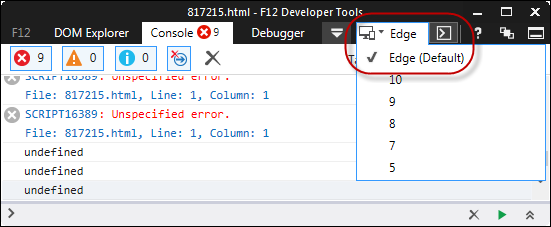
Do's and Don'ts When Configuring Workspaces
Do's
• While four panes can be configured in a workspace, it is recommended that you restrict the number of panes to two or a maximum of three (unless your requirement mandates four panes).
This is to ensure optimum utilization of the user interface real estate. It also helps is facilitating efficient working and effective user experience.
• Configure workspaces that are based only on operational objects. For a list of operational objects, see About Higher Education Foundation.
Don'ts
• Do not configure workspaces that are based on reference objects. For a list of reference objects, see About Higher Education Foundation.
• The following workspace components are not supported:
◦ Custom Component
◦ Document
About Team-Based Security
Team-based security for the contact object is not supported in Web Client.
About Item View Pane
- The Account Hierarchy tab on the Account object is not supported in Web Client.
-
Uploading files or viewing uploaded files (from Desktop Client) in the Document Tab is not supported on Web Client.
About the Item Tab Pane
• It is recommended that you do not configure Preferred Properties tab in the Item Tab pane.
• The Categories tab is not supported in the Item Tab pane.
- The Conversation Pane of an interaction item is not supported on the Item Tab pane of a workspace.
• Pagination is not supported in the Item Tab pane of any workspace. So, it is recommended that you configure an Item Tab only for Web tabs or regular tabs that do not require pagination.
For all other purposes, it is recommended that you configure the Item View pane in your workspaces.
About Canned Response Shortcut Configuration
The canned response shortcut is configured in Desktop Client by specifying an appropriate character (integer, special character or letter), followed by the shortcut text. Currently, "#" is the only supported character for canned response shortcut formats in Web Client.
Therefore, it is recommended that you configure your canned response shortcuts in Web Client using only "#".
About Protected Properties
Protected properties are properties created in the Business Administrator module, for which the values appear masked (as asterisk). Typically, these values are not editable.
The masking of protected property values is not supported in Web Client. Such properties are displayed as editable fields.
About Inline Attachments
Inline attachments are those files that are typically visible within the body of a message (and not as attachments that you are required to download and view). Such attachments are NOT supported in Web Client.
Files that are attached inline (copied and pasted into the body or content of the message) cannot be viewed or sent in Web Client.
To attach files, ensure that you click ![]() .
.
About Web Pages
A web page is an ASP or HTML page that can be hosted in a workspace. While configuring a web page component in a workspace, you can configure the web page to receive context from other components. If the web page is configured to receive context, ensure that the component providing the context is an ASP file. By design, the context information provided to a web page is passed using query string variables.
For more information, your administrator must see Desktop Client Help.